Are you looking for ways to automate some of your routine accounting functions, like reconciling sub ledgers to the general ledger? Microsoft has recently created some examples using Power Automate Desktop (think of it like Task Recording on steroids). It can not only automate steps through Dynamics 365, but it can also automate Excel and other applications. In one example from Microsoft they automate the AR to GL reconciliation: Automatic running of the AR aging and the customer/ledger reconciliation reports. Power Automate then extracts data from both reports in Excel and compares the balances. Power Automate then posts a Team message letting you know the subledger is in balance. Power Automate saves the reports with the date in the file name, so there is backup. Microsoft Directions & Example I working with the example, I needed to make a couple of adjustments to the sample flow that was provided but I was able to get it to work. Here is a video of the flow r...
Big news from Microsoft on paginated reports
- Get link
- X
- Other Apps
To follow up on my earlier posting about using the right tool for the right job, I had to share the latest announcement from Microsoft. On November 14, 2022, Microsoft announced support for paginated reports in Power BI Pro.
Yes, this now means without acquiring a premium license or premium workspace, you will be able to create paginated reports. No longer will you just have a scrolling table or matrix that you have to export to Excel, you will be able to create more traditional operational reports as well as document-like reports.
I am excited to see how everyone puts this new functionality to work. I have a lot of ideas on how I will use this with my clients, especially with some of their common ERP (Dynamics 365) report requests.
- Get link
- X
- Other Apps
Popular posts from this blog
RPA with Dynamics 365 Finance & Supply Chain
Are you looking for ways to automate some of your routine accounting functions, like reconciling sub ledgers to the general ledger? Microsoft has recently created some examples using Power Automate Desktop (think of it like Task Recording on steroids). It can not only automate steps through Dynamics 365, but it can also automate Excel and other applications. In one example from Microsoft they automate the AR to GL reconciliation: Automatic running of the AR aging and the customer/ledger reconciliation reports. Power Automate then extracts data from both reports in Excel and compares the balances. Power Automate then posts a Team message letting you know the subledger is in balance. Power Automate saves the reports with the date in the file name, so there is backup. Microsoft Directions & Example I working with the example, I needed to make a couple of adjustments to the sample flow that was provided but I was able to get it to work. Here is a video of the flow r...
Copilot Dynamics 365 Finance & Supply
Microsoft has recently released two Copilot applications to work with Dynamics 365 Finance & Supply Chain. These solutions are still in preview, so it should only be uses in sandbox environments to evaluate and learn how they will work with your organization. Prior to installing it is important to make sure your environment meets the requirements. Dynamics 365 Finance & Supply Chain requires the latest hotfix on Dynamics 365 Finance version 10.0.34 (10.0.1591.107) and version 10.0.35 (10.0.1627.70) and later. In addition, the solutions rely on the Power Platform and Dataverse, so it is important to have the environments connected and user security set appropriately. For more details on the prerequisites and the installation instructions you can follow the Microsoft installation documents. Copilot in Microsoft Dynamics 365 Finance Copilot in Microsoft Dynamics 365 Supply Chain Let's look at what these two copilots provide to users Copilot in Microsoft Dynamics 365 Finance C...
Using Full Page Apps in Dynamics 365 Finance
Have you ever wanted to put a website or a model-driven Power App in one of your existing Dynamics 365 Finance workspaces or forms? You might already know you can create a new workspace with a website, but did you know you can add the website to an existing workspace? Here is an example of the Vendor invoice entry workspace with the Invoice Capture Power App embedded. Prior to using this feature, you need to turn on "Saved views support for workspaces" in feature management. Once this feature is enabled you can follow the following steps to add the Invoice Capture app or any model-driven Power App or website to an existing workspace. Open the vendor invoice entry workspace From Options - choose Personalize this page From personalize menu - select the 3 dots - and then Add an app Once that is selected (the screen goes gray) - click on the section header where you want to add the app (in my example I put it in Links) On the Add an app menu - choose Website Give it a name (my e...

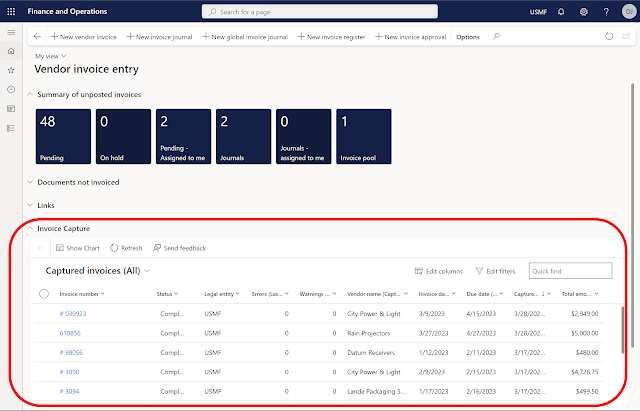
Comments
Post a Comment