Smart Narratives - a quick and easy way to get your message across
- Get link
- X
- Other Apps
I was recently working with a client on Power BI visualizations. We were talking about various visualization techniques as well as the options for Power BI visuals. As I was going through the different options, I touched on Smart Narrative. The client had never seen or tried this visualization, so if made me wonder, how many other were not aware of this visualization option and how to use it.
The Smart Narrative visualization became generally available in June, 2021. The purpose of the Smart Narrative visualization is to help quickly summarize visuals and reports by providing relevant out-of-the-box insights that are customizable. As the name applies, the visual adds narratives to the reports to address key takeaways and point out trends.
Initially, I was not too excited about this visualization, because I often feel a picture is worth a thousand words, so I would rather look at the chart or visualization and draw my own takeaways and trends. However, I have learned in working with many different report consumers, not everyone is comfortable with charts and visuals. Some users prefer a written explanation.
So how do you create a Smart Narrative?
There are a few ways to create the narrative. This first way is to build the narrative against one specific visualization. Once your visualization is complete, simply right mouse click and choose Summarize on the pop up menu. This will create a new visual with the narrative specific to the visual.
The second approach is to build a smart narrative across all visuals on the report page. This can be done two ways. You can select the Smart Narrative icon from the visualization palette, or you can select Smart Narrative from the Insert ribbon.
Additional Information
- Get link
- X
- Other Apps
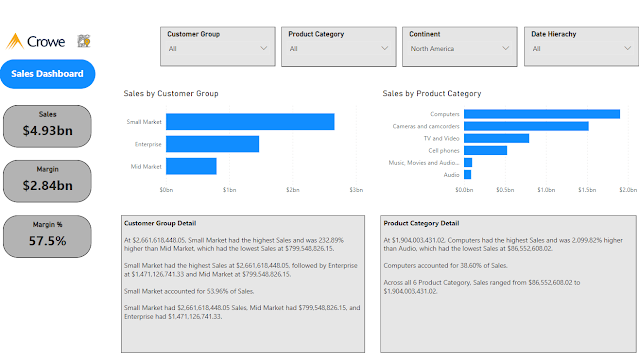






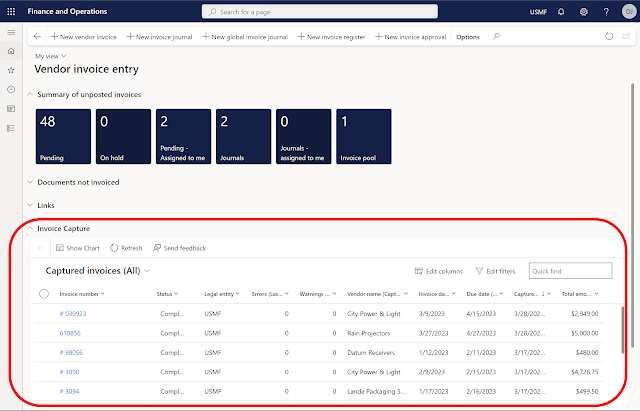
Comments
Post a Comment