Dynamics 365 Finance & Supply Chain with Power Automate - Part 3 - Adding a new vendor workflow
- Get link
- X
- Other Apps
In the following video I will walk through using Power Automate with Dynamics 365 Finance & Supply Chain to manage a workflow around adding a new vendor.
Business scenario – To on board a new vendor, the organization requires a new vendor request be submitted, an internal review process is used, including sending an email to the vendor with the required tax documents (W9) and instructions.
Components used in the scenario – Dynamics 365 Finance virtual entities, Power Automate, Microsoft Forms, Microsoft OneDrive, Microsoft Teams and Outlook
Synopsis – By using an Automated cloud flow in Power Automate the system can automatically manage this business process. Power Automate will listen for new vendor request form to be submitted. It will add the information to D365 (on hold), notify the AP team in Teams, and it will send an email to the Vendor attaching a blank W9 form.
____________________________________
Step one is to create a form to gather the key vendor information. In my example, I will use Microsoft Forms as it connects easily with Power Automate. It also connects with Microsoft Teams, so it is easy for users to access.
Once the form is setup, you will have the information needed to start the Flow. This will be an automated flow with the trigger "When a new response is submitted"
The beginning of the flow is to get the information from the new form that was just submitted. The form id is the form that is being used to collect the Vendor information. You will add a step of "Get response details" and the Response ID is from the trigger step above.
If the vendor is approved, we will add the information to D365 using the Dataverse - "Add a new row" connector.
Hopefully you find this information helpful. Please subscribe to my blog and video channel for more information on Dynamics 365 Finance, Supply Chain, Project Operations and Power Platform.
- Get link
- X
- Other Apps
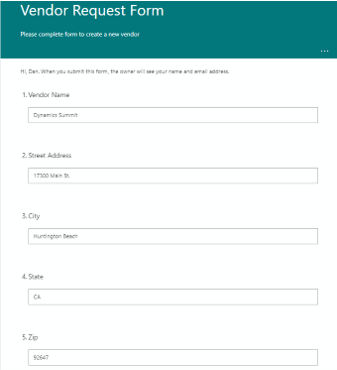











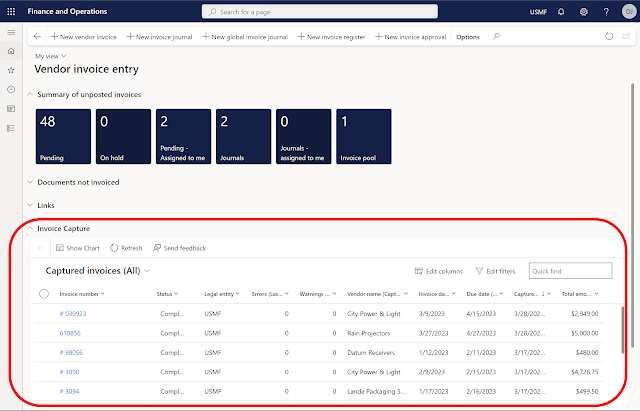
Comments
Post a Comment