Virtual Entities and Dynamics 365 Finance and Supply Chain Management
- Get link
- X
- Other Apps
I am sure many of you have used the Data Entities that are part of Dynamics 365 F&SCM. These data entities are used when working with data integrations. They can also be used with the D365 F&SCM connector for the Power Platform. I have shown examples of using this connector in earlier post on both Power Automate and Power Virtual Agent. Using the standard data entities with the Power Platform gives you a lot of options, but there are times it would be easier to work with the Dataverse connector instead.
The problem with the Dataverse connector is that is connecting to the Dataverse as the name implies and your D365 F&SCM data is not in Dataverse unless you are using Dual-Write. There are many scenarios where Dual-Write is a good option especially if you are using D365 Sales along with D365 F&SCM. However, Dual-Write has its own challenges. So if you are looking to use the Power Platform for a simple integration similar to the Journal Entry from OneDrive or the New Customer Workflow that I have written on before or presented at many conferences then you might want to use Virtual Entities.
So what are Virtual Entities?
They are a virtual data source in Dataverse, and enable full create, read, update and delete operations from Dataverse and Microsoft Power Platform. They were introduced back in version 10.0.12, but many users have not been aware of them, because there are been challenges configuring them, and by default they are not turned on.
The documentation from Microsoft has greatly improved, and with the current ability to integrate your Microsoft Power Platform with your Finance and Supply Chain environment, the installation of virtual entities is automatically performed. For more information, please review the documentation here.
So how do you start using Virtual Entities?
While Microsoft has improved the installation process, virtual entities are not available by default. The Dataverse Administrator needs to enable the specific virtual entities that will be used with the environment.
This is done in the Dataverse environment (PowerApps), but using Advanced Find.
Step 1: After logging in to PowerApps, select the Settings Gear in the upper right corner and select Advanced Settings.
Step 2: When the settings screen opens, select the Advanced Find button (the funnel icon) in the upper right.
Step 4: Then select by name and it is probably best to use the Contains method
Step 6: Click on the appropriate entity and check the Visible box and save.
The visible column needs to be set to YES for each Virtual Entity you plan to use with Power Platform.
Once the Entity is visible you can return to Dataverse and look at the tables list.
The entities are now available in any of the Power Platform products using the Dataverse connector.
For example this might be how you would begin a Power Automate flow whenever a new customer is added to D365 F&SCM.
So hopefully this shows how simple it is to connect the Power Platform with D365 F&SCM. Now you can start writing your Power Apps and Power Automate flows.
Please let me know if you have any questions or if you have any other ideas for blog posts.
- Get link
- X
- Other Apps
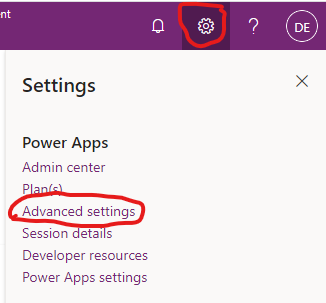










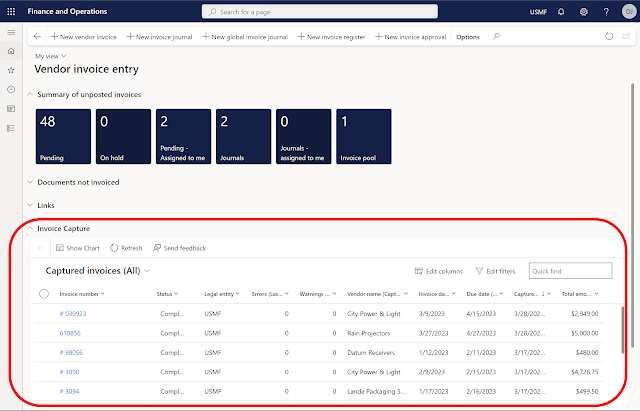
Comments
Post a Comment