Are you looking for ways to automate some of your routine accounting functions, like reconciling sub ledgers to the general ledger? Microsoft has recently created some examples using Power Automate Desktop (think of it like Task Recording on steroids). It can not only automate steps through Dynamics 365, but it can also automate Excel and other applications. In one example from Microsoft they automate the AR to GL reconciliation: Automatic running of the AR aging and the customer/ledger reconciliation reports. Power Automate then extracts data from both reports in Excel and compares the balances. Power Automate then posts a Team message letting you know the subledger is in balance. Power Automate saves the reports with the date in the file name, so there is backup. Microsoft Directions & Example I working with the example, I needed to make a couple of adjustments to the sample flow that was provided but I was able to get it to work. Here is a video of the flow r...
Power BI Premium per User - pricing finally announced!!!
- Get link
- X
- Other Apps
A big change is coming to Power BI. Microsoft announced Premium by User for Power BI a few months back, but they had not given any indication of the pricing until now. Power BI Premium has been available for some time, but it is $5,000/P1 node. For many small to medium business with less than 300 to 500 users, this has just been too expensive and they have been missing out on all of the premium features, including;
- Automated machine learning
- Cognitive services
- No code data prep at scale
- Deployment pipelines
- Pixel-perfect paginated reports
- XMLA read/write
- Trillions of rows of data
- Advanced security
With this announcement of general availability beginning on April 2, 2021 at a price of $20 per user, per month, users are really going to have the opportunity to take their data to the next level.
To learn mores about the new Power BI Premium per user license, check out Microsoft's blog.
- Get link
- X
- Other Apps
Popular posts from this blog
RPA with Dynamics 365 Finance & Supply Chain
Are you looking for ways to automate some of your routine accounting functions, like reconciling sub ledgers to the general ledger? Microsoft has recently created some examples using Power Automate Desktop (think of it like Task Recording on steroids). It can not only automate steps through Dynamics 365, but it can also automate Excel and other applications. In one example from Microsoft they automate the AR to GL reconciliation: Automatic running of the AR aging and the customer/ledger reconciliation reports. Power Automate then extracts data from both reports in Excel and compares the balances. Power Automate then posts a Team message letting you know the subledger is in balance. Power Automate saves the reports with the date in the file name, so there is backup. Microsoft Directions & Example I working with the example, I needed to make a couple of adjustments to the sample flow that was provided but I was able to get it to work. Here is a video of the flow r...
Creating a date table with a fiscal year in your Power BI data model
There are many different articles available on Time Intelligence in Power BI. Many new users to Power BI do not really understand the importance of having a date table in their data model. I have spoken on this topic on many different occasions and continue to receive a lot of questions about the topic. In this article I am going to try and cover a few tips on how to work with dates in your Power BI model. Many new users simply use the Auto Date & Time function of Power BI. This function automatically creates a hidden date table for each field in the model with a date or date/time data type. This function is enabled by default and it allows for slicing by Year, Quarter, Month and Day. The problem with Auto Date and Time is that it only works with a standard calendar (Jan to Dec). It requires a datetime column in the fact table. It does not work with multiple fact tables and it does not support time intelligence calculatio...
Using Full Page Apps in Dynamics 365 Finance
Have you ever wanted to put a website or a model-driven Power App in one of your existing Dynamics 365 Finance workspaces or forms? You might already know you can create a new workspace with a website, but did you know you can add the website to an existing workspace? Here is an example of the Vendor invoice entry workspace with the Invoice Capture Power App embedded. Prior to using this feature, you need to turn on "Saved views support for workspaces" in feature management. Once this feature is enabled you can follow the following steps to add the Invoice Capture app or any model-driven Power App or website to an existing workspace. Open the vendor invoice entry workspace From Options - choose Personalize this page From personalize menu - select the 3 dots - and then Add an app Once that is selected (the screen goes gray) - click on the section header where you want to add the app (in my example I put it in Links) On the Add an app menu - choose Website Give it a name (my e...
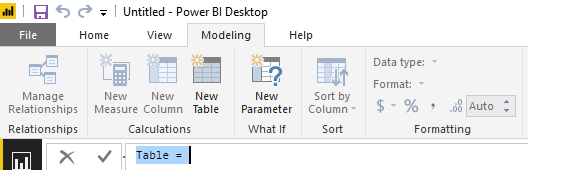
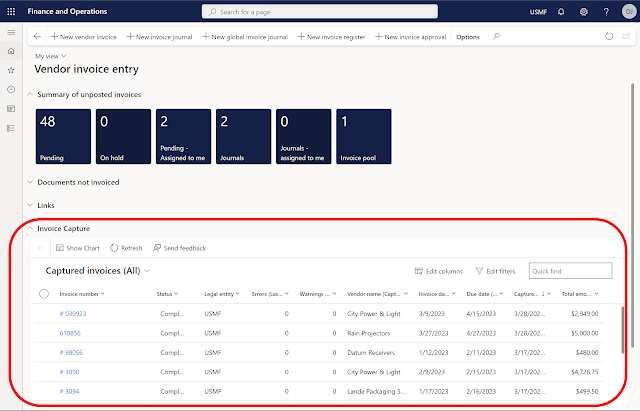
Comments
Post a Comment